MacOS productivity - The tools I can't live without
Almost every time I show somebody something on my MacBook, the question "How did you do that?" or "What tool is that?" comes up. After all those years, I have decided to write a blog post about the tools I use and which have increased my productivity not only as a developer, but also in general on MacOS.
Since there is so much out there, and I am 100% sure I have missed some cool tool or setup, feel free to contact me, so I can extend this list. You can also reply on Twitter.
- Raycast - The better Spotlight
- Flycut - The clipboard manager
- BetterSnapTool - The window manager
- Oh My Zsh - The zsh configuration framework
- iterm2 - The modern Terminal replacement
- Enpass - A Password Manager
- Paw - An API tool
- Dozer - The menu bar organizer
- Numi - a beautiful calculator
Raycast - The better Spotlight
Alfred Raycast is a powerful replacement for Spotlight and has improved my productivity by a lot. It provides much deeper and more native integrations to third party services.
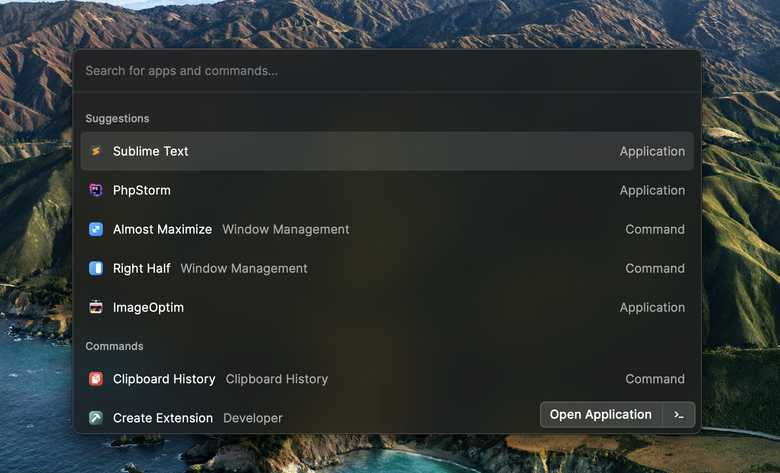
In Raycast, you can perform a lot of actions directly in the search window like calculations, conversions and even more.
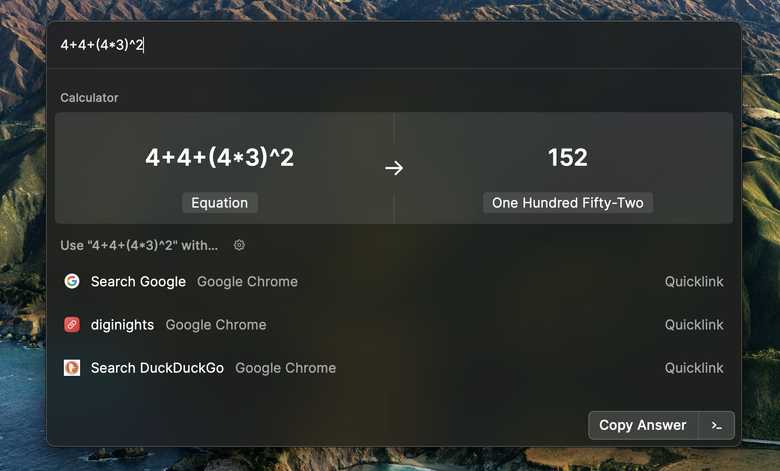
You can also enter a search term and select a search engine like Google or DuckDuckGo which directly opens your browser with the results.
You can also add your own quicklinks to open up. For example, I have added the diginights.com web search, so I can open up the search results with fewer interaction.
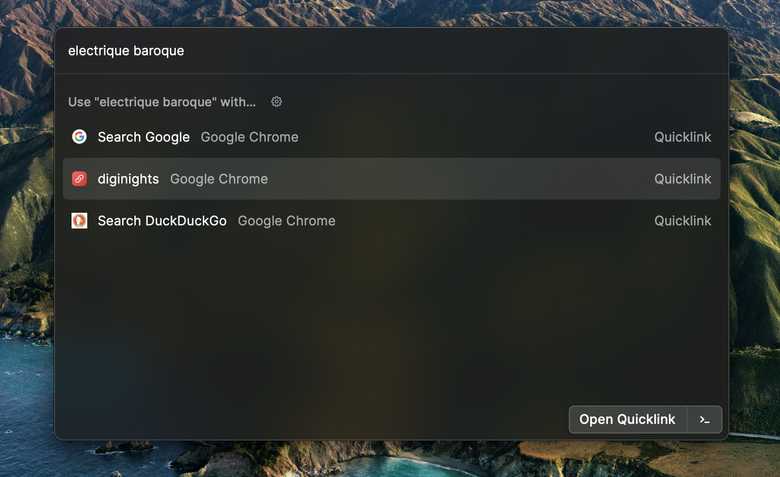
I have also enabled the Window Management so I can send the current application window to a specific place on the desktop like Right Half or Top Half or even resize the window.
If you want to open up Raycast with Command+Space, you first have to disable the Spotlight shortcut in the keyboard settings.
Raycast already has a lot of extensions in their store, but you can also easily build your own with their powerful API.
You can download Raycast for personal usage for free or buy Raycast for teams with even more features to power up your team.
Thanks for the tip Andy.
Flycut - The clipboard manager
Flycut is a simple but powerful clipboard manager. Each time you copy text or a file, Flycut will save the selection in its history.
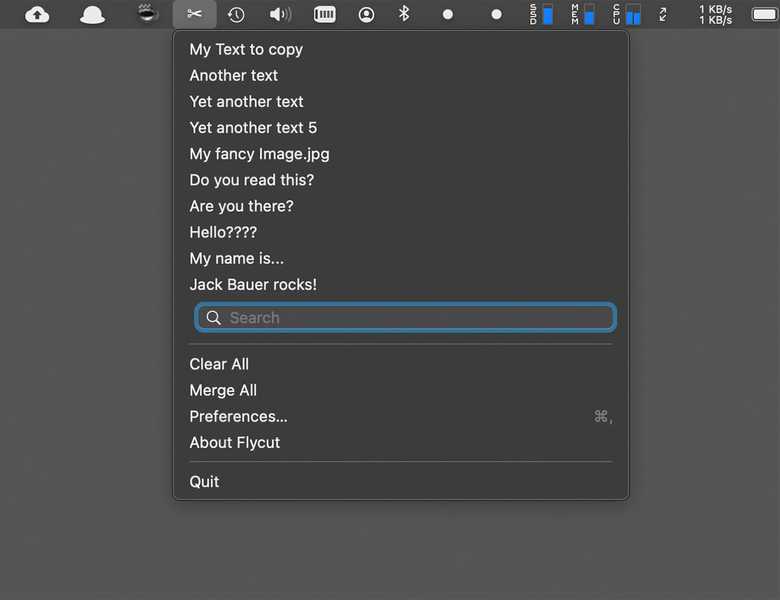
With a shortcut (default Shift+Command+V), you can now cycle through the history with the arrow keys to paste a selection out of it even when it wasn't your last selection.
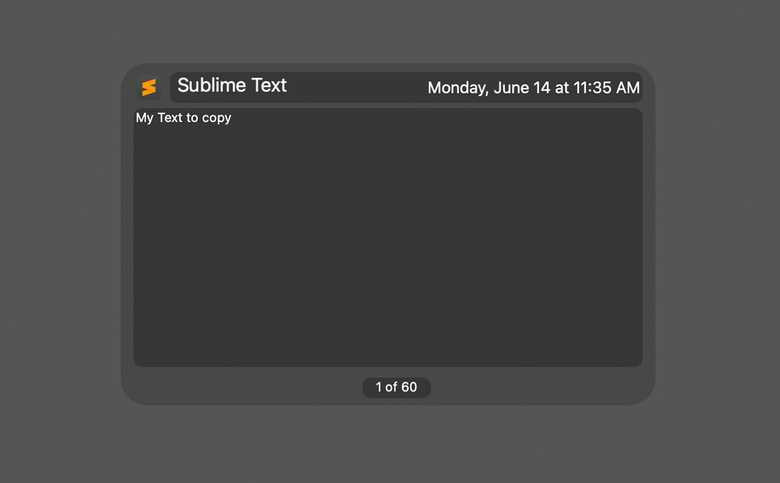
You can exclude password fields via the settings and you can also sync your settings and history across multiple devices via iCloud.
You can download Flycut for free from the App Store or install the DRM free version.
More information about Flycut can be found here.
BetterSnapTool - The window manager
When one of my friends showed me his workspace with an ultra widescreen curved monitor powered by Windows 10, I was pretty amazed of the snap areas in Windows 10. Since MacOS doesn't have this feature, BetterSnapTool will handle the job.
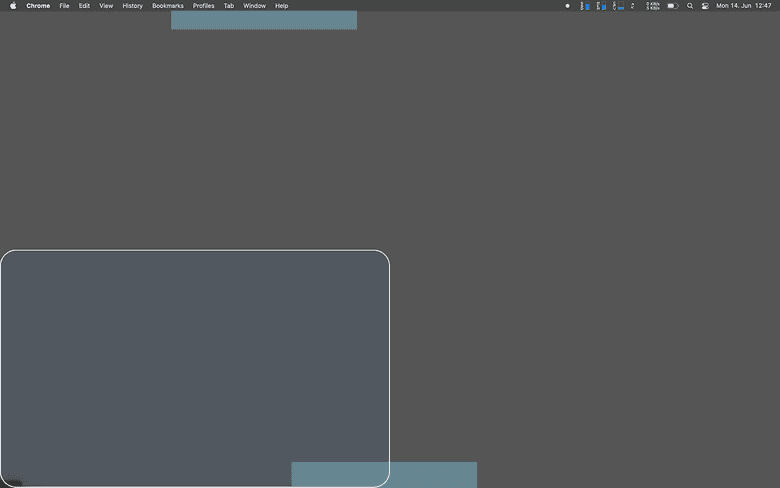
By default, the tool adds snap areas in each corner and to the left and right. When you drag a window into one of these areas, the position and screen size of it will automatically be adjusted. By this, you can get the most out of your screen size without wasting time adjusting each window again and again.
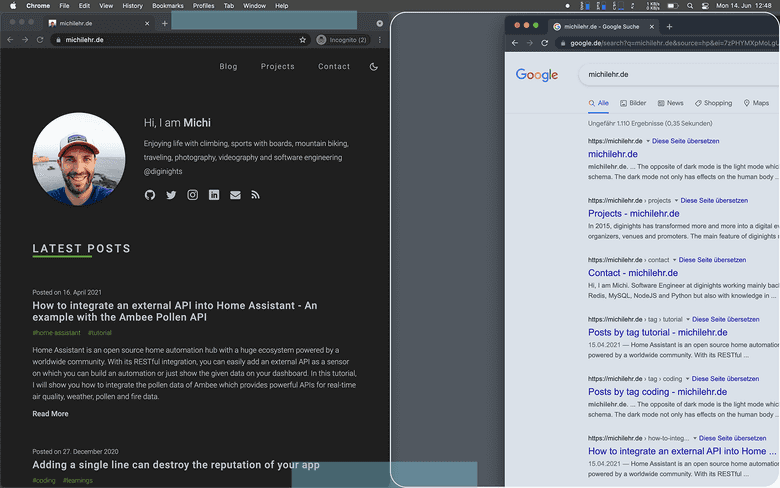
BetterSnapTool is highly customizable: You can set up hot keys, add custom snap areas and much more.
For example, I have added a custom snap area at the top and one at the bottom bottom so I can have two windows not only side-by-side but also top-and-bottom.
You can download BetterSnapTool for 3,49 € from the App store.
Oh My Zsh - The zsh configuration framework
Since Apple has moved from bash to zsh in macOS 10.15 Catalina, more and more people got used to it. But after the switch, all the bash configuration files were useless and got ignored by zsh.
Time to start over!
Oh My Zsh offers a powerful framework with a huge eco-system of configuration tools like autocomplete or theming.
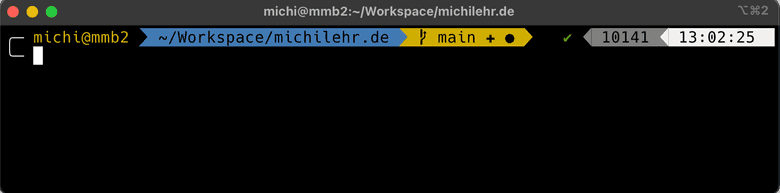
I am using the theme powerlevel9k/powerlevel9k and the plugins git, vagrant, docker and docker-compose for autocompletion.
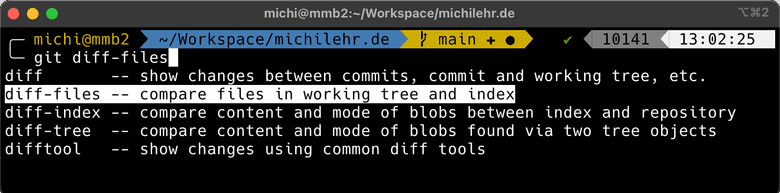
The git plugin also shows if the current directory is a git repository and if the repository has changes or not pushed commits.
You can find the basic installation guide over here including how to select a theme or enable a plugin.
Sometimes, the autocompletion cache does not work as expected - especially after enabling a new plugin. Most problems can be fixed by resetting the completion system.
iterm2 - The modern Terminal replacement
iTerm2 is so feature-rich that I don't want to call it as just a simple Terminal replacement. Split panes, Hot Key Windows and Autocomplete are just some of the features besides it's highly configurable interface.
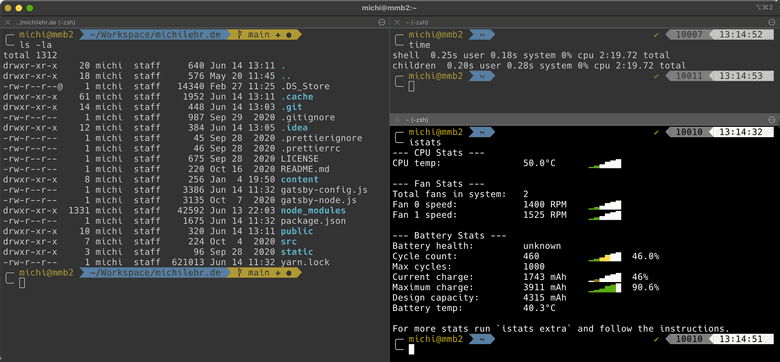
You can configure different profiles with different colours, fonts and a complete different behaviour for each of the profiles. The terminal gets much more clearer.
You can set up a hot key to bring up a specific window. For example, I am using the - in my opinion - useless Caps Lock key to bring up the main iTerm2 window which slides down from above.
You can download iTerm2 for free.
If you like iTerm2, don't forget to donate. You can also become a patron or a become Github sponsor.
Enpass - A Password Manager
On the first sight, Enpass seems to be a password manager as all the others. But in my opinion, Enpass has one main advantage.
All your passwords, logins and files will be stored encrypted locally on your machine, but you also have the freedom to sync everything across all your devices using your personal cloud account like Google Drive or Dropbox.
With this setup, an attacker not only needs your password which is used to access your vault but also needs access to your personal cloud.
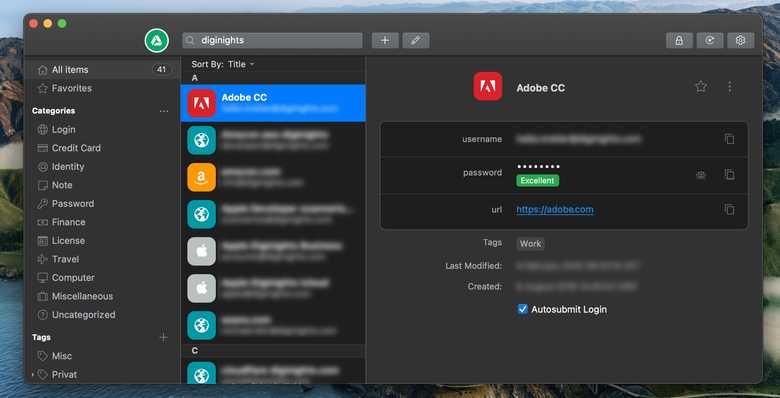
Enpass also has the standard feature set a password manager today should include:
- Smartphone apps (Android, iOS)
- Autofill
- Browser extensions
- A password generator
- A password audit
- TOTP support
- Multiple vaults
- Compromised password detector via Have I Been Pwned
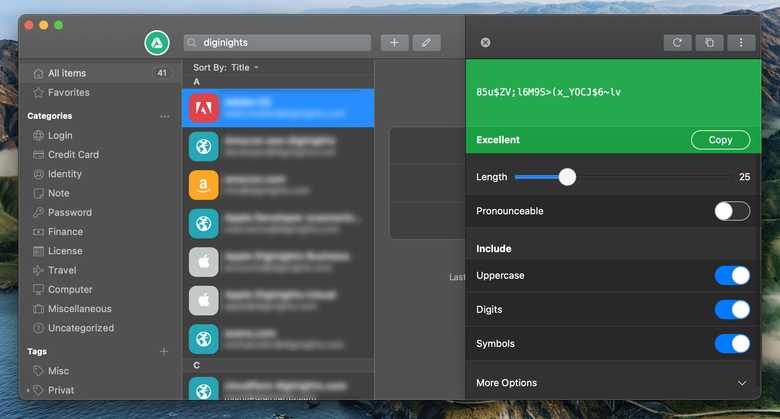
Enpass also had a security audit in 2018 which maybe should be updated after 4 years.
You can download Enpass for desktop for free. If you want to use the smartphone app, you need to sign up for a plan, or you can choose to pay a one-time fee which is also rare today.
Paw - An API tool
Paw is an all-in-one tool for API development. It includes a full-featured HTTP Client which lets you test and describe the APIs you build or use.
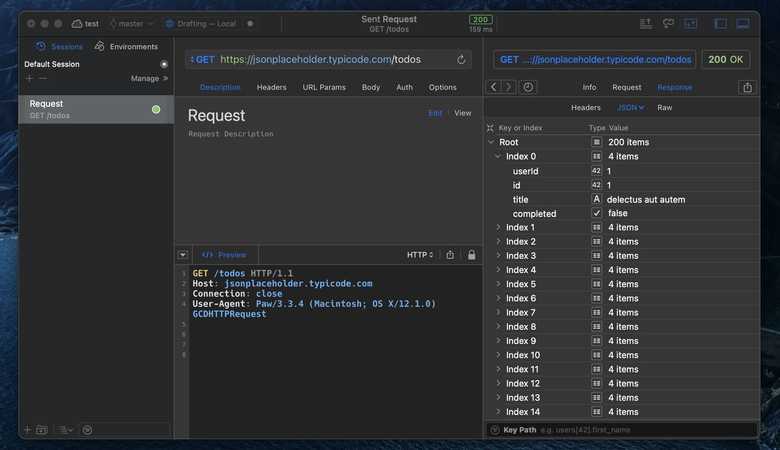
You can compose requests, analyze their responses and also generate client code in lots of different languages and tools like cURL, Go, PHP, Node and more.
If you were missing a code generator or another feature, you can check the extensions or also make your own with the JavaScript.
When working in a team, an API project can be synced and shared.
Dozer - The menu bar organizer
Dozer is a small tool which lets you hide and organize your menu bar items. It gives your desktop not only a cleaner look but also removes distractions.
You can install Dozer with using Homebrew Cask or download it manually:
brew install --cask dozerAfter the launch of Dozer, you will find two dots in the menu bar. Every menu bar item to the left of the first one will be hidden or shown when you click the second one. You can drag both dots when you hold down the Command key.

Don't forget to enable the Launch at login option in the settings where you can also record a shortcut to activate the toggle and more.
Dozer is free but you can buy Mortennn a coffee if you like Dozer. He is the main developer of the project.
Numi - A beautiful calculator
Numi is a beautiful calculator app for macOS with a huge feature set:
- Working with variables and constants (e.g. π/Pi)
- Working with functions
- Unit conversion (CSS, length, temperature, area, volume...)
- Time zone conversion
- Currency conversion by ISO 4217 currency codes
But Numi is not just a calculator with a single line but more like a calculator combined with a notepad. You can use previous results for calculations and also use comments.
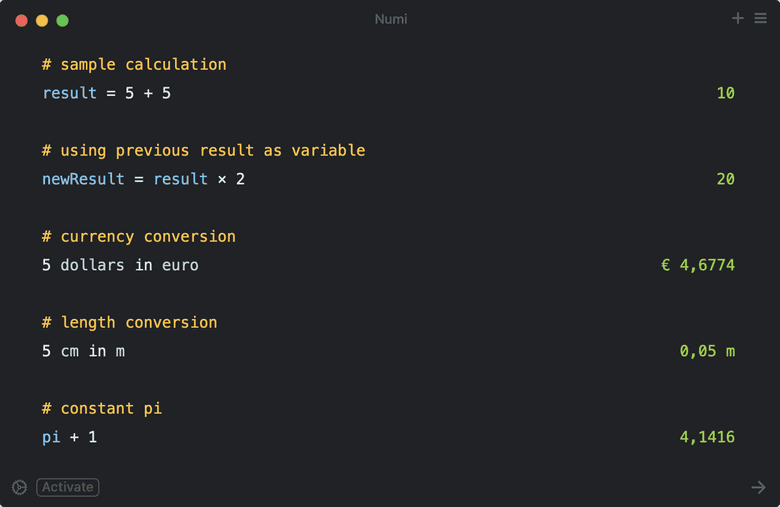
You can also build your own plugins with JavaScript.